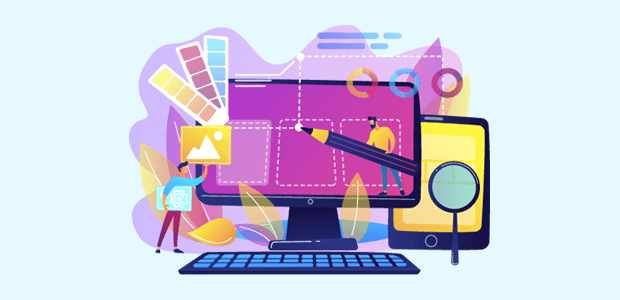1. My Macbook Keeps Suddenly Dying
If your MacBook’s battery is consistently failing, it is likely not a battery issue. We discuss faulty MacBook batteries later in the article, but for now we’ll assume it’s a different problem.
A MacBook that turns off even when fully charged is an entirely separate issue. If a similar shutdown occurs again, restart your Mac with the Power button and then load MacOS.
Choose another restart once macOS has loaded to perform a full, healthy restart of your computer. In addition, it allows you to restart the System Management Controller (SMC), a component of your Mac’s hardware.
If the SMC doesn’t help, you should take the device to the Apple Store for service.
2. Blank Start-Up Display
A failed MacBook startup can occur with various screen colors. If you see a black or blue screen, your Mac likely froze while loading an application or logging in.
Try pressing the reset button for approximately six seconds if this occurs. Alternatively, you can boot it in Safe mode if that does not work. Utilize PC cleaning software to remove any potentially problematic applications that may have caused this.
A gray screen at startup indicates that software is not loading properly. When possible, manually restart and start in Safe mode. Locate any disk issues using the Disk Utility tool, or update your operating system.
3. External Devices Are Unable to Connect
Several of your USB devices are not functioning. Check to see if these devices are compatible with other computers or laptops. If it works on other devices, verify that you have connected everything to the correct ports.
Are your devices’ USB ports damaged? If not, restart both the Mac and the external device and try again. If all else fails, investigate whether the external device is compatible with your particular MacBook.
Verify that you have connected other devices to your Mac to rule out a problem with your computer. If your MacBook has a hardware problem, you should have it repaired immediately.
4. Low-Quality FaceTime Camera
Many recent MacBook Air users have reported that the camera quality during FaceTime calls is poor and grainy. Test other camera-related applications on your MacBook to determine if the camera is operational.
If this occurs, the Facetime software may be at fault. Unfortunately, the only thing you can do is wait for an OS update to see if it resolves the problem.
However, if your camera doesn’t work with any of your apps, it’s likely a problem with your camera or related hardware. If this is the case, you should take it to the store.
5. Flickering Screen
If your MacBook’s display dims intermittently or loses resolution abruptly, there may be a significant problem. There are, however, several possible explanations for this phenomenon.
One is a broken display. A cracked or broken display may be the cause of the flickering issues. If your display is in perfect condition, you have a few additional options.
Resetting the PRAM/NVRAM may resolve minor flickering issues. Additionally, check for any uninstalled macOS updates, as they may provide a solution.
Reportedly, applications such as Chromium and Firefox have caused minor screen flickering. Check to see if disabling or removing these applications resolves the issue.
6. Slow MacBook
Any computer will inevitably slow down if too many programs and other tasks are simultaneously executed. Your Mac may be attempting to do too much at once, which is taxing its RAM.
If your hard drive is nearly full, your Mac may have trouble efficiently reading and writing data. A new MacBook could be the answer to these problems. Ensure that you also back up all of your data.
If your new MacBook is experiencing sluggishness, you can try restarting your computer or searching for updates. Check the Activity Monitor to see if any applications are consuming an abnormal amount of disk space.
Performing a virus scan or simply organizing your files can do wonders for a sluggish Mac. If your sluggish MacBook is accompanied by strange sounds, have it serviced immediately.
7. The MacBook will not charge
As with the external devices previously, ensure that all of your charging equipment is properly plugged in. Ensure that your devices are compatible and that everything is current.
If the problem persists, try resetting the PRAM and SMC settings to see if that helps. You can also simultaneously press the Option key and the battery icon in the menu.
This link will take you to the advanced battery settings page. In the event that the battery menu screen instructs you to replace or service your battery, you should have it replaced.
Solutions to Your Apple MacBook Issues
Even though your MacBook is showing signs of slowing down or malfunctioning, it is not necessarily broken. Utilize this guide to comprehend the nature of your MacBook’s issues and how to resolve them.
Click here for more macbook repair surrey